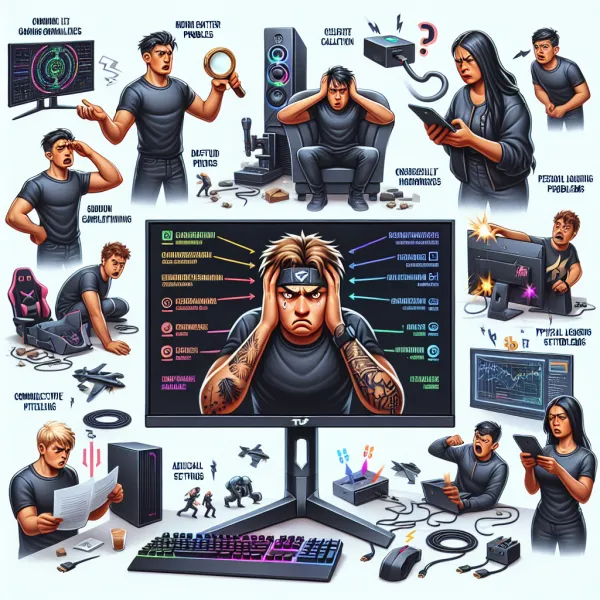5 Common Problems with the ASUS TUF Gaming VG27AQ and How to Address Them
5 Common Problems with the ASUS TUF Gaming VG27AQ and How to Address Them
The ASUS TUF Gaming VG27AQ is a popular choice among gamers, thanks to its impressive specs, including a 27-inch WQHD display, 165Hz refresh rate, and G-Sync compatibility. However, like any piece of technology, it’s not without its flaws. In this article, we’ll explore the five most common problems users encounter with the ASUS TUF Gaming VG27AQ and provide practical solutions to help you get the most out of your monitor.
1. Backlight Bleeding
One of the most frequently reported issues with the ASUS TUF Gaming VG27AQ is backlight bleeding. This occurs when light leaks around the edges of the screen, especially noticeable in dark scenes or low-light environments.
Solution: While some level of backlight bleeding is common in IPS panels, you can minimize its impact by adjusting the brightness and contrast settings. If the issue is severe, consider contacting ASUS support for a replacement.
2. Ghosting and Motion Blur
Despite its 165Hz refresh rate, some users have reported ghosting and motion blur during fast-paced gaming sessions. This can detract from the immersive experience the monitor promises.
Solution: Enable the monitor’s Overdrive setting to reduce ghosting. Experiment with different levels (Normal, Extreme, etc.) to find the one that works best for your games. Additionally, ensure your graphics card is powerful enough to handle high refresh rates.
3. Color Calibration Issues
Out of the box, the ASUS TUF Gaming VG27AQ may not deliver accurate colors, which can be a problem for gamers and content creators alike.
Solution: Use a color calibration tool or software to fine-tune the monitor’s settings. Alternatively, you can search online for recommended calibration profiles specific to this model.
4. G-Sync Compatibility Problems
Although the VG27AQ is G-Sync compatible, some users have experienced screen tearing or flickering when using this feature.
Solution: Ensure that G-Sync is properly enabled in your NVIDIA Control Panel. If issues persist, try updating your graphics drivers or disabling G-Sync and relying on the monitor’s Adaptive-Sync feature instead.
5. Build Quality Concerns
Some users have noted issues with the monitor’s build quality, such as a wobbly stand or difficulty adjusting the height and tilt.
Solution: If the stand feels unstable, consider investing in a VESA-compatible monitor arm for better stability and flexibility. This can also free up desk space and improve ergonomics.
Final Thoughts
The ASUS TUF Gaming VG27AQ is undoubtedly a fantastic monitor for gaming, but it’s not without its quirks. By addressing these common issues, you can ensure a smoother and more enjoyable experience. Remember, no monitor is perfect, but with the right tweaks and adjustments, the VG27AQ can still be a top-tier choice for gamers.
Have you encountered any of these problems with your ASUS TUF Gaming VG27AQ? Share your experiences and solutions in the comments below!